PGP Email Encryption
When we send an e-mail from our gmail or any other mail server, in most cases it will be sent over https that means the communication between mail server and mail client or web browser is encrypted via SSL. But at the server end the mails are stored in the plain text, so anyone who has the access to these server or 3rd party like NSA can monitor the mails continously and can read your mail. That’s why it is important to encrypt your mails to ensure that the mail will be unfolded by the addressee itself or to protect from prying eyes, no matter whatever server you are using.
Email encryption is important when we talk about the Government organizations and Companies sharing their confidential data.
PGP( Pretty Good Privacy ) is a popular method/program used to encrypt and decrypt email over the Internet, as well as authenticate the message with digital signatures and store the encrypted files.
PGP is useful for two things:
-
Privacy and Security.
-
Authenticity.
By privacy, I mean that you can prevent people from seeing your emails. For example, you can encrypt an email to someone, or encrypt a file with a list of passwords.
By Authenticity, I mean that you can ensure email was sent/written by the person you think it was, and that it wasn’t modified by a third party. These two can be combined.
In this blog I am going to explain, how to encrypt or decrypt your emConfigure PGP in Chrome:ail on Chrome.
Requirements:
-
Chrome Browser.
-
Internet Connection.
Configure PGP in Chrome:
We can encrypt and decrypt emails in Chrome using Mymail-Crypt. Mymail-Crypt make OpenPGP encryption available and used by anyone.
-
Goto the chrome menu Settings →Extensions → Get More Extensions or goto the chrome Webstore, Search for Mymail-Crypt, which popup Mymail-crypt window, Click on the “Add to Chrome”.
or you can simply add from this link
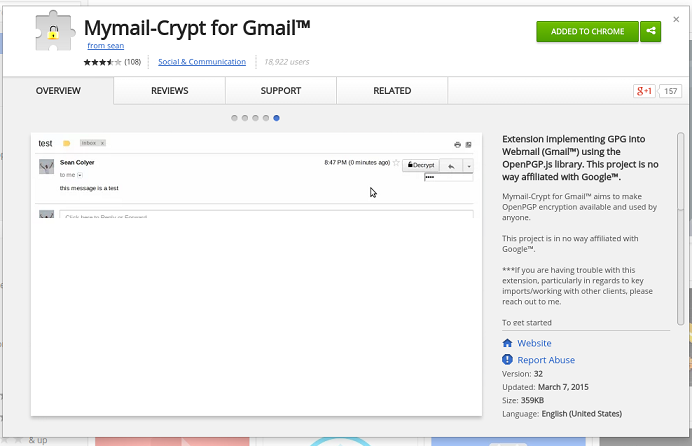
-
After adding successfully goto the Chrome Settings→Extensions, there you’ll find Mymail-crypt is added. Now click on the options of the Mymail-crypt and Mymail-crypt Home page will open.
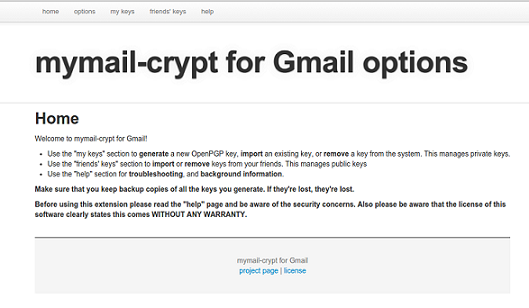
-
Now add your Private key. Click on the Mykeys menu, if you already have your private key then click onthe “Insert Private key” if you don’t have then click on the “generate a new key”. I don’t have my private key so I clicked on the “generate a new key”. And fillup all your details > Name , Email Address and the Key bit length(I prefer 2048) . and click on the Submit button. After few second, your private and public key will be generated.
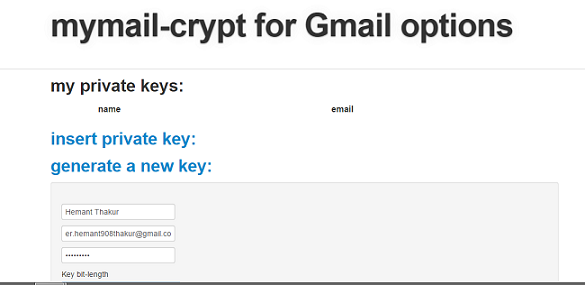
-
Share your public key among your friends whom you want to send the encrypted mail, and add his public key in your mymail-crypt.
click on the “Friend's Key” menu.
There you will find your public key. Click on “show key” and you can see your public key, copy it and share it among your friends.
Click on “Insert Public key” to add your friend’s public key, paste key and click on the submit button. Your Friend’s key will be added.
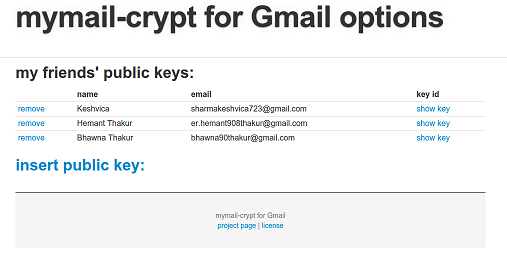
| you can’t encrypt the mails untill you added the public key of recipient. |
Now whenever you’ll compose a new mail, you’ll get option to encrypt your mail.
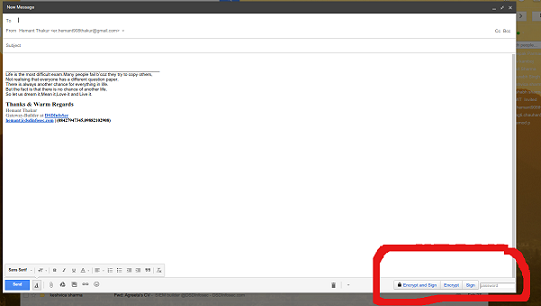
-
Enter Recipient Address and write the mail whatever u want, after you write the mail click on the Encrypt button, your mail will be encrypted. And send the mail.
|
The mail will be encrypted with the public key of the recipient. And Receiver can decrypt it only with his private key. |
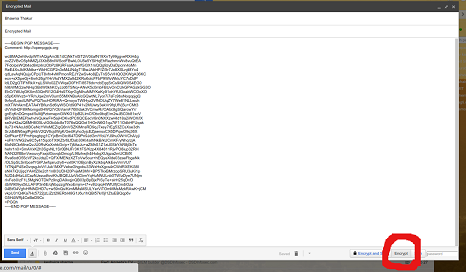
-
Now at the recipient end, the Receiver can only decrypt this mail using with his private key.
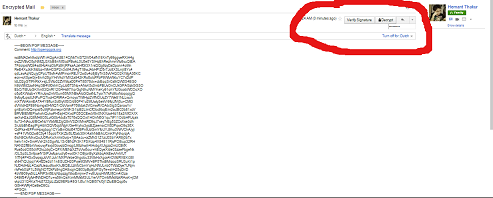
To decrypt the mail Receiver will enter his password that he chose when he generated his private key.
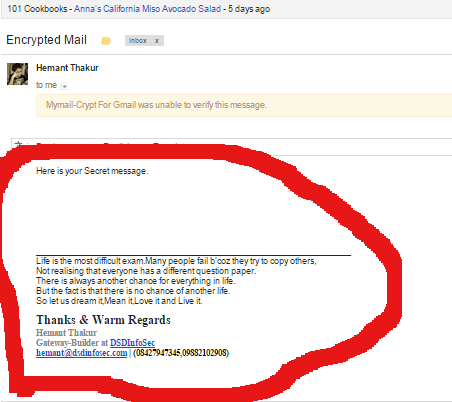
In this way you can do secure email communication over the internet.
